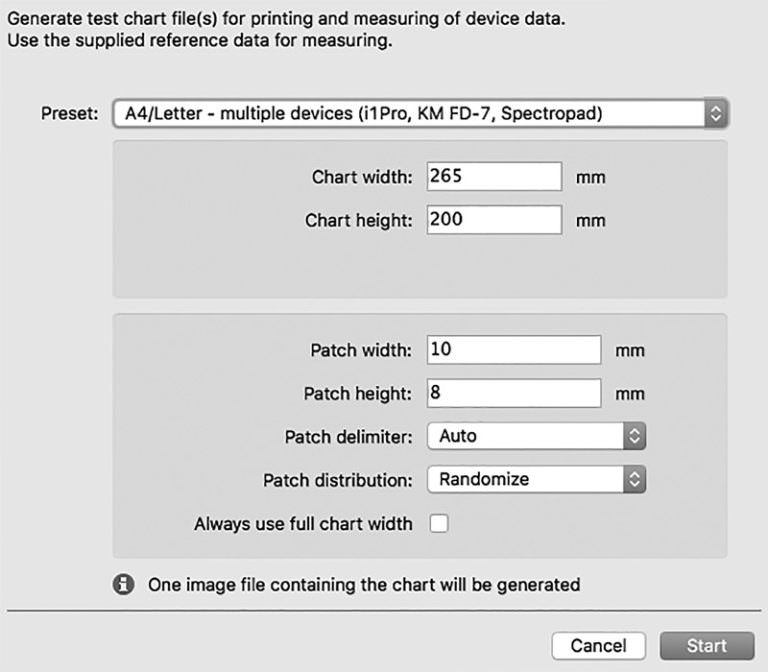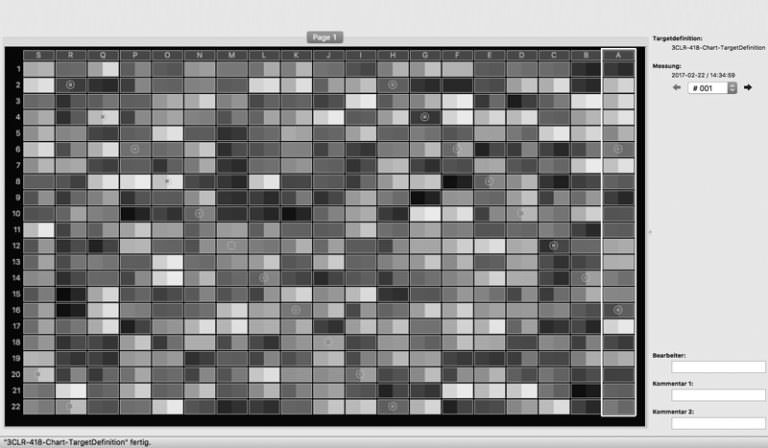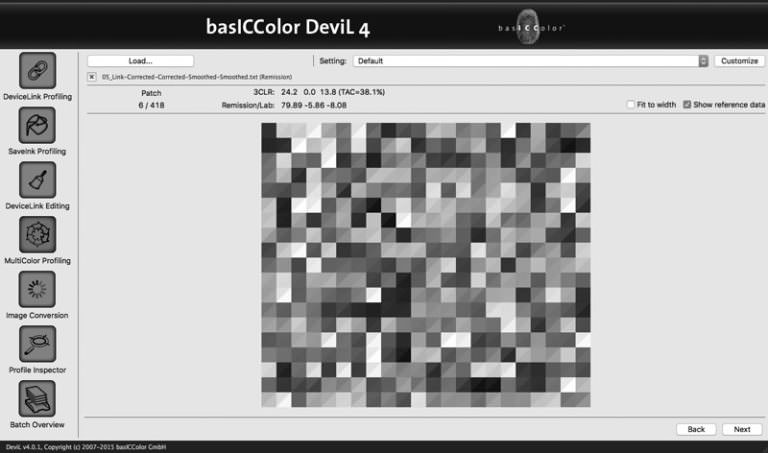13
The third program, basICColor DeviL, is now needed. The next step is dedicated to the linking of reference file and link. DeviL itself has some menu items and functions, the one needed here is the menu item Multicolor Profiling. Once in Multicolor Profiling, first the reference file is dragged into the large assembly box to display the reference color patches, then the linked measurement result. Now DeviL shows the reference and the measurement result of each field in direct comparison. Selected with the mouse, the individual color patches show the ink coverage (TAC, Total Area Coverage) as well as the percentage ink coverage of the three color channels present (3CLR).
If the result is satisfactory and the color differences are not too great, click Next to output an ICC profile. If the color space has three channels, it is always possible to export a CMYK profile in addition to the actual color profile for viewing purposes, as well as the Profile Report to check whether the creation of the color profile has worked. Unlike the multicolor profiles, where Adobe Photoshop is not able to display the converted color correctly, the CMYK preview profiles allow you to simulate and view the color shift of the profiling in Photoshop.
Caution: Do not print from these preview profiles because the primary colors are CMYK and not the desired colors of the risograph. To view profiling using CMYK channels, refer to the information in Chapter 2 D.
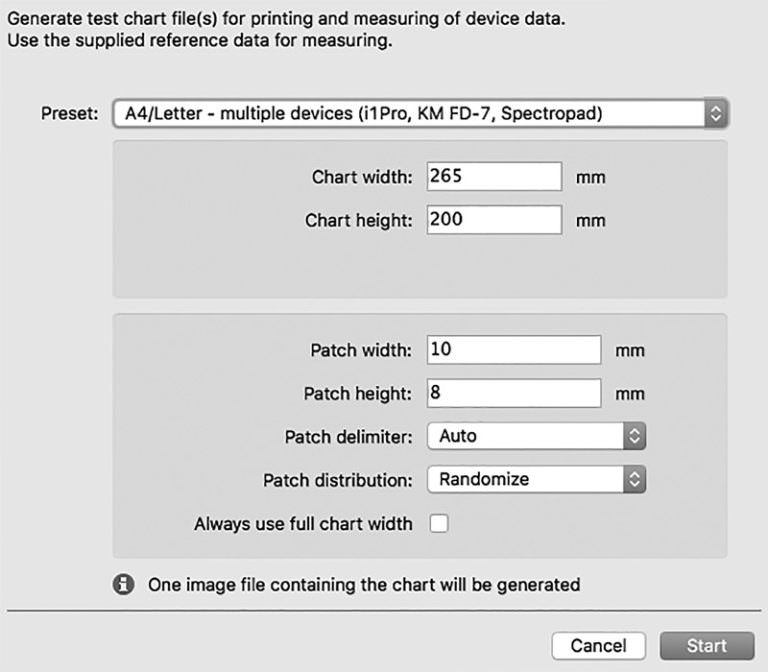 1
The output window for test charts in basICColor IMProve, here you can determine the color spectrometer and the output size of the color chart.
1
The output window for test charts in basICColor IMProve, here you can determine the color spectrometer and the output size of the color chart.
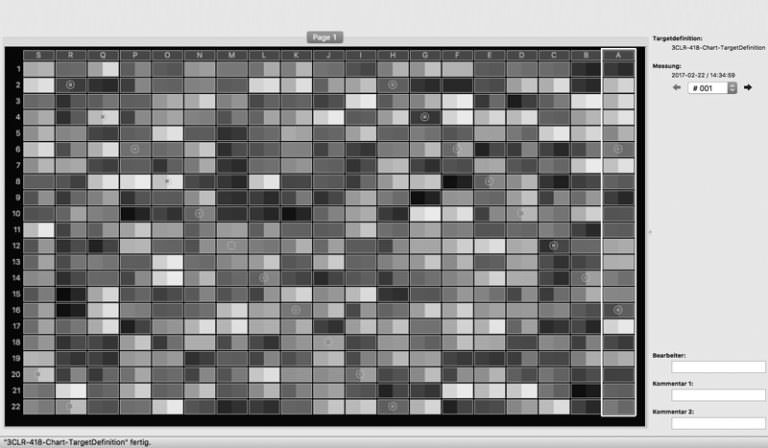 2
In basICColor Catch the measurement is made and compared live with the colors from the reference file
2
In basICColor Catch the measurement is made and compared live with the colors from the reference file
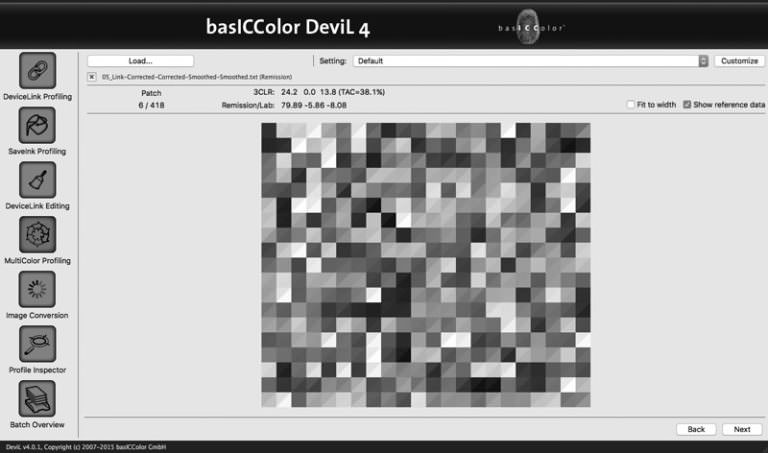 3
After measurement result and reference file have been combined in basICColor IMProve, they can be loaded as link file in basICColor DeviL and output as color profile
3
After measurement result and reference file have been combined in basICColor IMProve, they can be loaded as link file in basICColor DeviL and output as color profile