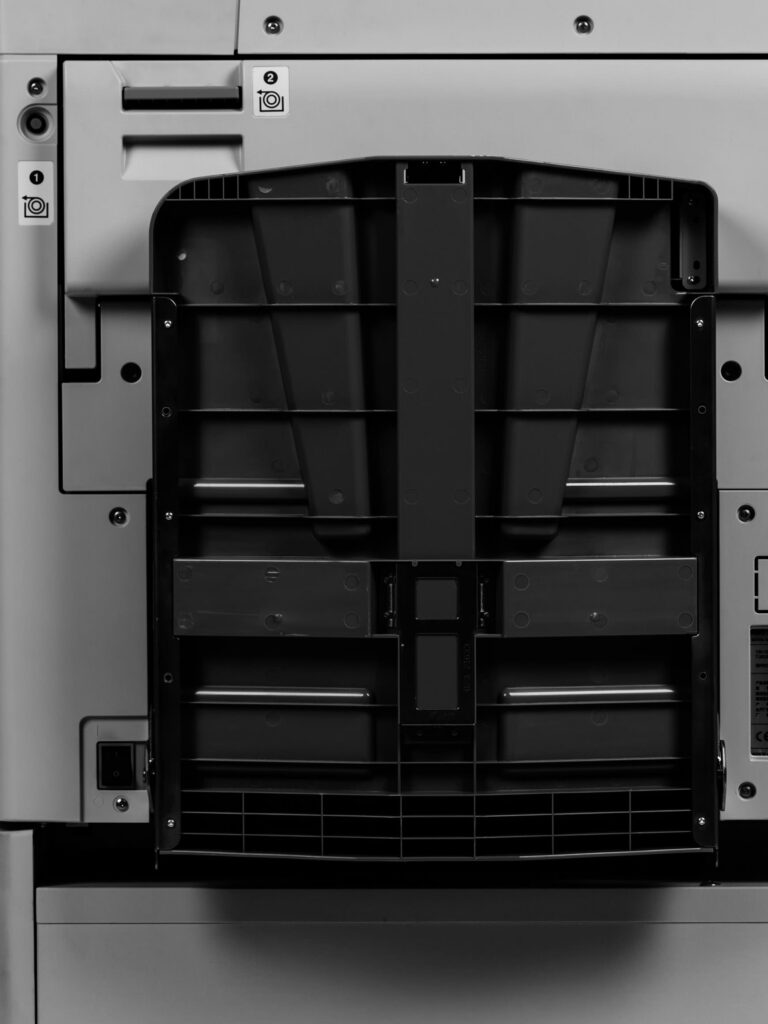P
It is not uncommon for the colour assignment within the print menu (see printer driver comparison on p. 113, Fig. 2) to be inconsistent with the installed drum after it has been purchased and reprogrammed (see p. 70). This is mostly due to the fact that the colour must be added to the printing inks to be selected. This is done as follows:
- 1
- Select the Risograph in the Printer menu of the Control Panel and open the context menu with a right mouse click, here Printer Properties must be selected
- 2
- In the newly opened window, select the Configuration submenu, where you will find a small button labeled Print Colour Entry
- 3
- In the popup, the available colours (Colour List) are displayed on the left and the colours already added (Print ColoUr Label) on the right in a drop-down menu. New colours can be marked on the left and added by clicking on Add
- !!!
- Attention: After adding a new colour, the system must be restarted in any case so that the done changes can take effect and the new colours can be selected in the printer driver interface
 1
1
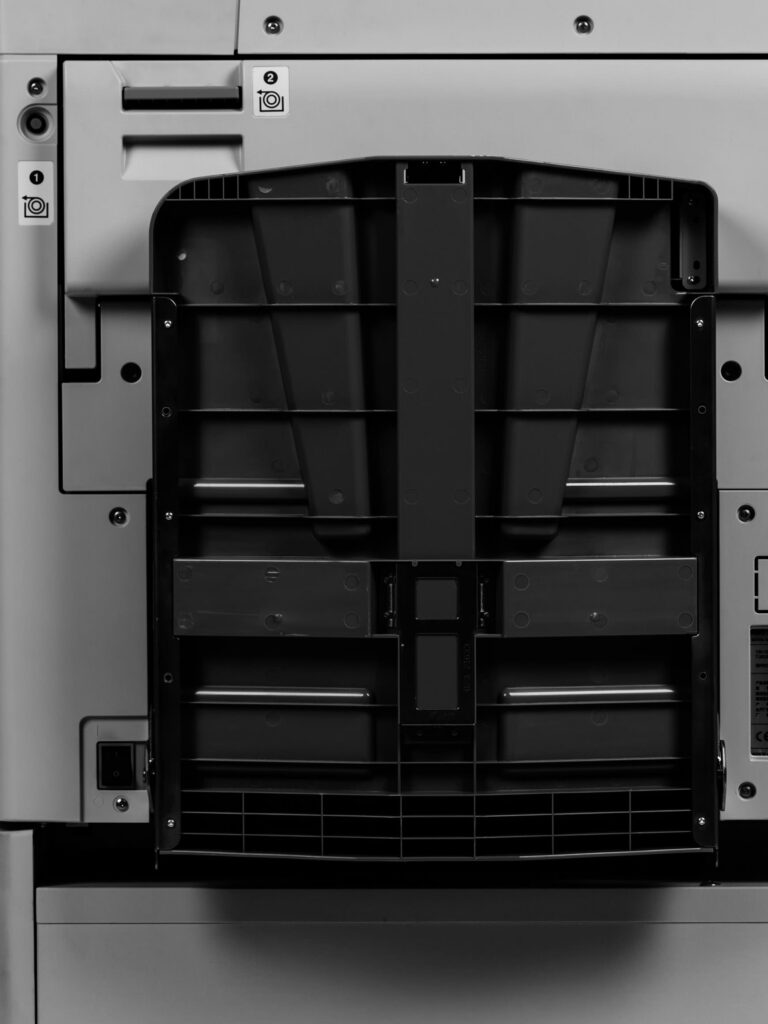 2
2
 1
1
 2
2