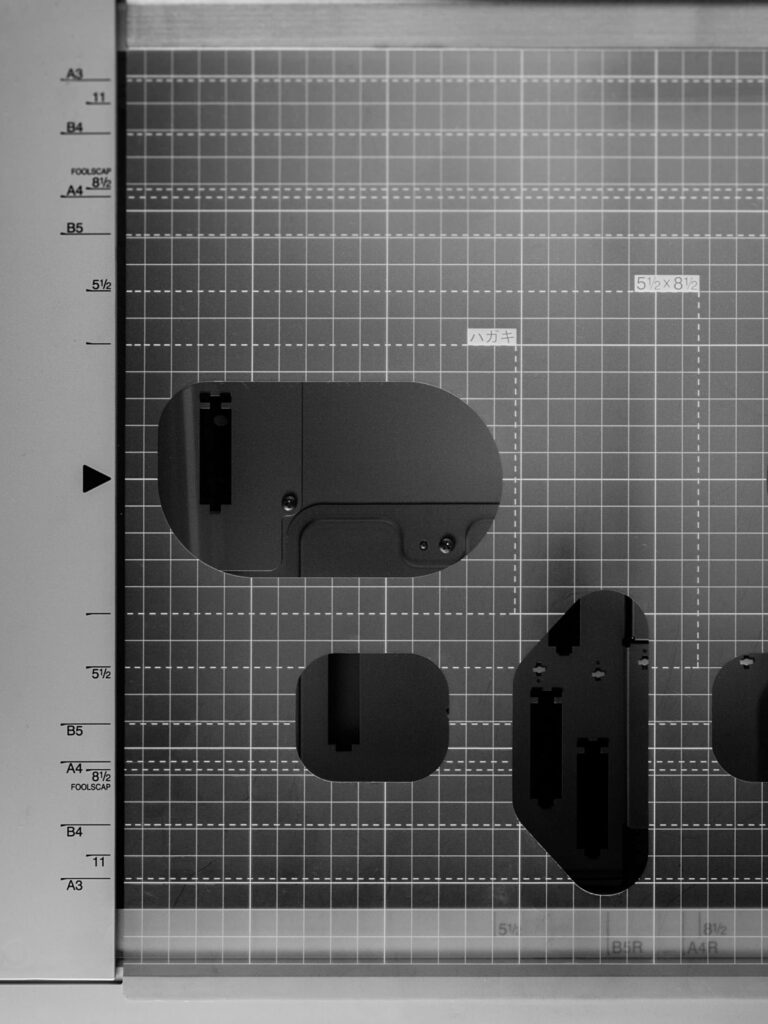1
For all print processes to be executed via Adobe Distiller (in order to publish a printable PDF), a Post-Script file must be used which is then converted from the page description language PostScript into a PDF by Adobe Distiller. In order to have complete freedom for adjustments, it is important that the export of the PostScript-file is a device-independent PPD file (a PostScript Printer Description, which contains the printer device properties and information related to the output device, such as format sizes, screen widths, screen angles or colour output functions). The printer description of the risograph provides some risograph-specific functions, however, they always require an installed driver which many users do not have. Therefore, it is recommended to obtain the independent PPD file Adobe PDF 9.0 here. After download, it has to be copied to the directory /InDesign/Preferences/PPDs, which may not exist yet, in which case it has to be created. A system restart is necessary afterwards. If a booklet is to be printed, the booklet type (e.g. saddle stitching using two at a time or perfect binding using two at a time) must be specified in the Setup menu. Regardless of booklet printing, imposition in double sheets or single pages, the Print Settings menu is the next step. It also appears if File > Print is selected.
General
Similar to the process of exporting PDFs, you have to pay attention to the general checkboxes. It may be a good idea to print blank pages if they are part of the layout.
Marks and bleed
Since the output device is basically the same and should be fed with a PDF again, the same settings like when exporting a PDF apply here as well, see 4K.
Output
The output menu ensures that the different colour separations are provided. If desired, either separations or composite grey can be selected here. Choosing “Separations” prompts a PDF file with different colour separations to be generated. These separations are easier to create and can then be printed consecutively, but they provide less control than when each layer is being output as composite grey. In order to obtain the correct number of colour separations, the unneeded channels (cyan, magenta, yellow and possibly black) must be deselected so they do not create any separations. The composite grey setting causes the file to be output in greyscale. Beforehand, only the respective layer in the layer menu should be marked as visible, which should also be visible on the following colour separation. Caution: image contents to be printed already have to be separated into different files and placed on different layers. This approach may provoke a higher number of errors, but also provides more control in exporting the pages. It may be advantageous to have the separations present in different files.
Setup
In the Setup item, the format must be specified correctly. The format can either be selected automatically or the size of the print sheet (eg DIN A3) can be selected. If a device-independent PPD is specified, many formats can be selected, not just those suitable for the printer. In case of the latter, it should be ensured that the pages are not scaled and that the page position changed from the default “top left” position to “centred”. This is necessary in double-sided perfecting so the second print, the so-called backprint , will be printed on the fine page, which is the reverse side of the first print run.
Graphics
In this case, all data should be sent, because then the pictures are sent to the RISO in the highest resolution possible. It may sound exaggerated at first, but depending on the settings, the resolution is limited to a maximum of 300 dpi anyways due to the conversion of the following PostScript file. Concerning the fonts that need to be downloaded, the Subgroup option is sufficient, so only the glyphs used by the document are embedded in the PostScript file. This results in smaller PostScript files which leads to a more efficient workflow in the application. The options PostScript Level 3 or data format “binary” can safely be chosen as well because current risographs are compatible with it.
Colour handling
If the colour handling option is set to “InDesign determines colours”, what was indicated in the output menu will be confirmed again. It is imperative to select this option so colour values are not inadvertently converted to 4C because the output colour is set to composite CMYK.
Advanced
In the Advanced menu, the OPI image replacement can be determined for an OPI server and the transparency flattening setting can be set. The OPI image replacements are irrelevant for risography and transparency flattening is explained in the instructions for the PDF export.
 1
1
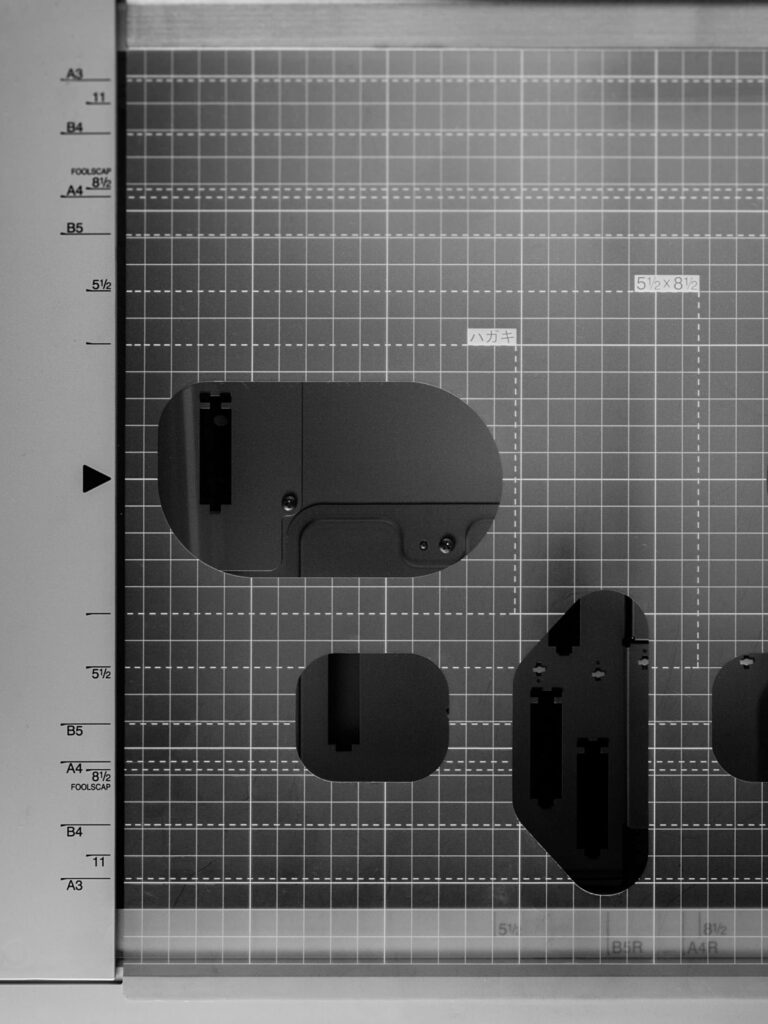 2
2
 1
1
 2
2