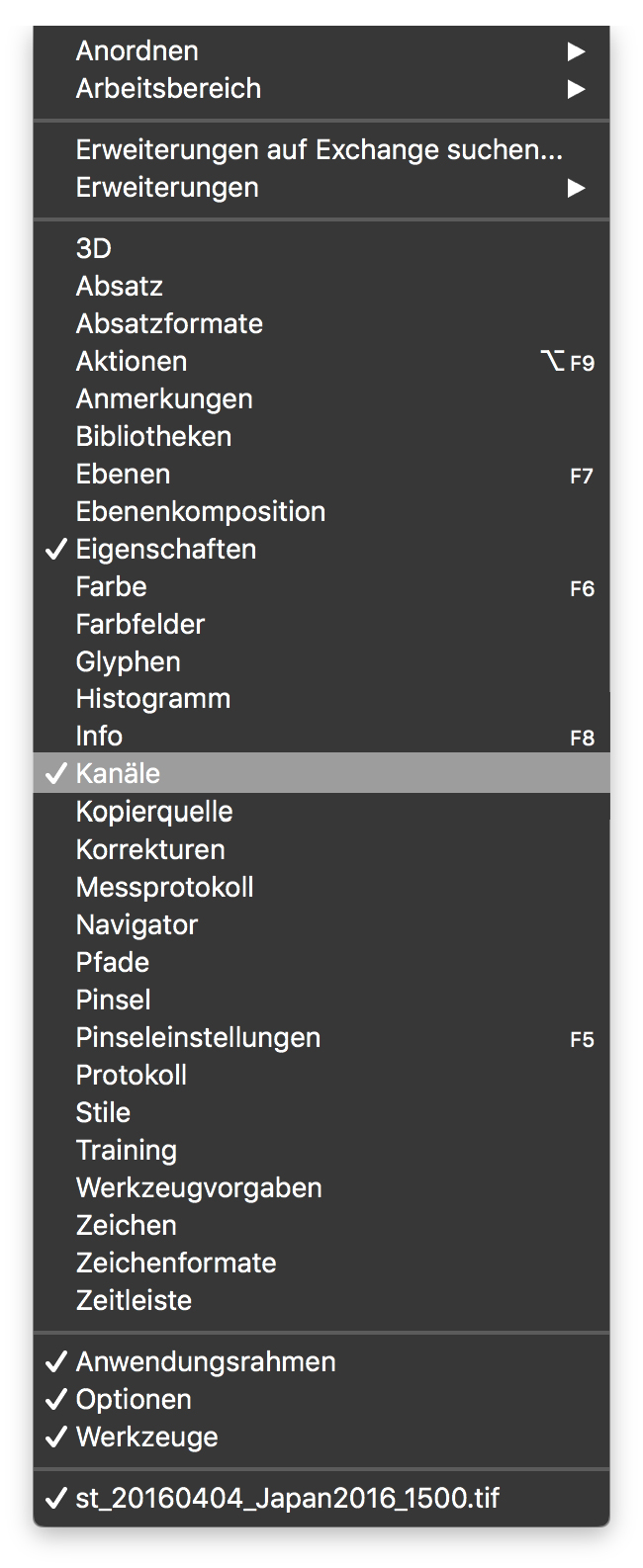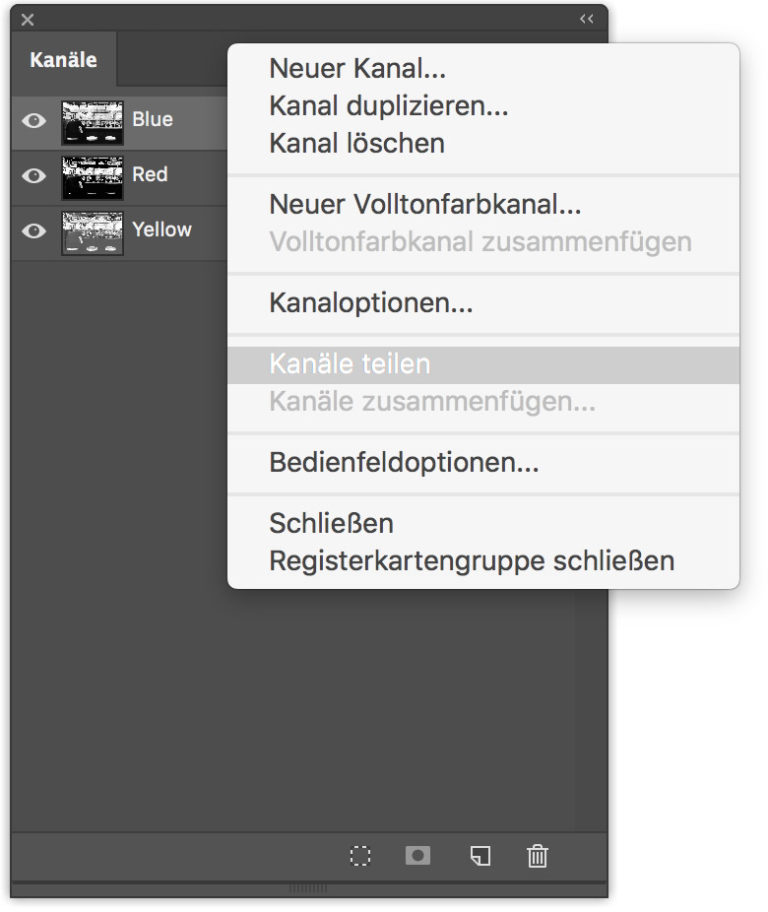6
There are two ways to save images that have been converted to multicolor profiles: Splitting the file into their respective channels, which are saved as a TIF file, or saving the file in Photoshop DCS 2.0 format. Since the color channels are neither in RGB nor CMYK format, but are based on the L*a*B system, many file types do not support them if the file is to be saved in Photoshop.
Although this would also work in PSD format, files containing solid channels cannot be opened/imported in InDesign. However, since this step is essential for many separation workflows, it is advisable to dissect the image at hand into its respective primary color channels and save them into individual TIF files. This seems relatively time-consuming, but in return gives full control over the image data contained in the layout. While converting to Photoshop DCS 2.0 format is suitable for offset printing as soon as spot colors are used, it is not suitable for risograph printing because you cannot access the color channels of the file when you open it in Acrobat.
So after the image is converted to the multicolor profile, it is divided into the channels. This can be done in Adobe Photoshop in the [Channels] window. The [Channels] window is a list-like overview of the channels contained in the image file, it can be found in the upper program bar under Window > Channels. On the right side of this window there is a button for activating a drop-down menu. Here the command [Split Channels] is used to split the image into the respective number of primary color channels.
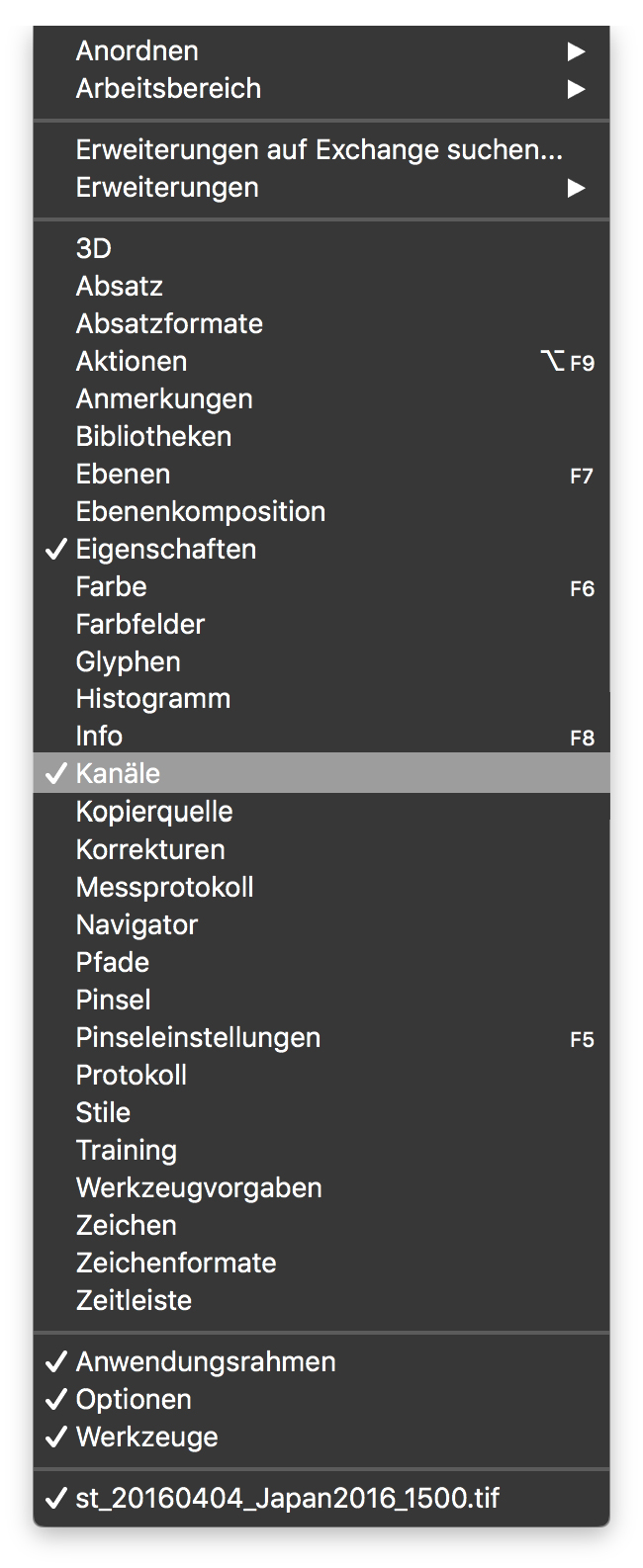 1
The drop-down menu for the different program windows
1
The drop-down menu for the different program windows
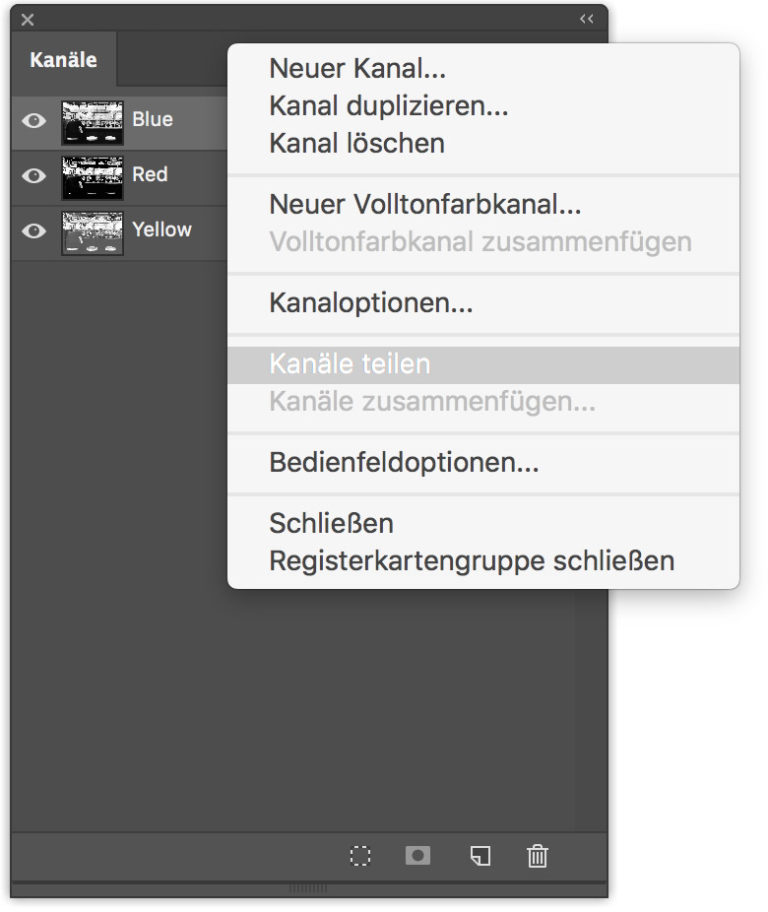 2
The Split Channels option within the Channels window
2
The Split Channels option within the Channels window
At the same time, there is now no longer one subject in the Photoshop work screen, but as many as the source image has channels. These are automatically named by Photoshop in combination with the color profile with a suffix so that the name of the color channel is appended to the original name of the file, like this: Filename.psd becomes Filename_Blue, Filename_Red as well as Filename_Yellow. Depending on the name of the color that is in the file, the filename is shortened. It seems that Photoshop’s automatic file naming only supports 29 characters. So you should refrain from very similar image names, so that the images can be well assigned afterwards. In practice, it turns out that exact and precise work is necessary here, because the color channels cannot be easily distinguished.
Once the files have been saved as TIFs, they can be imported into InDesign.