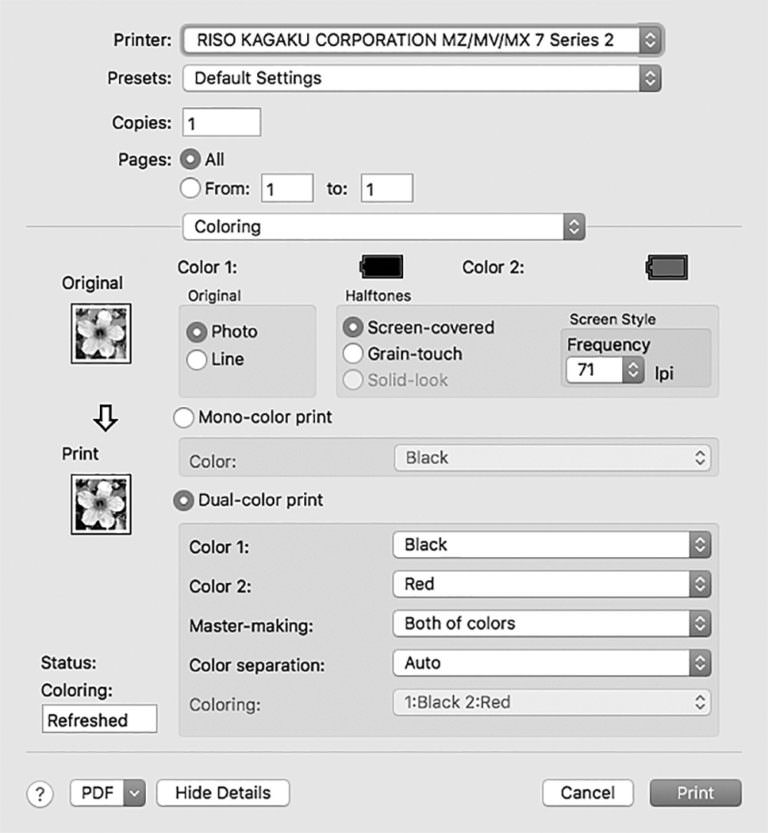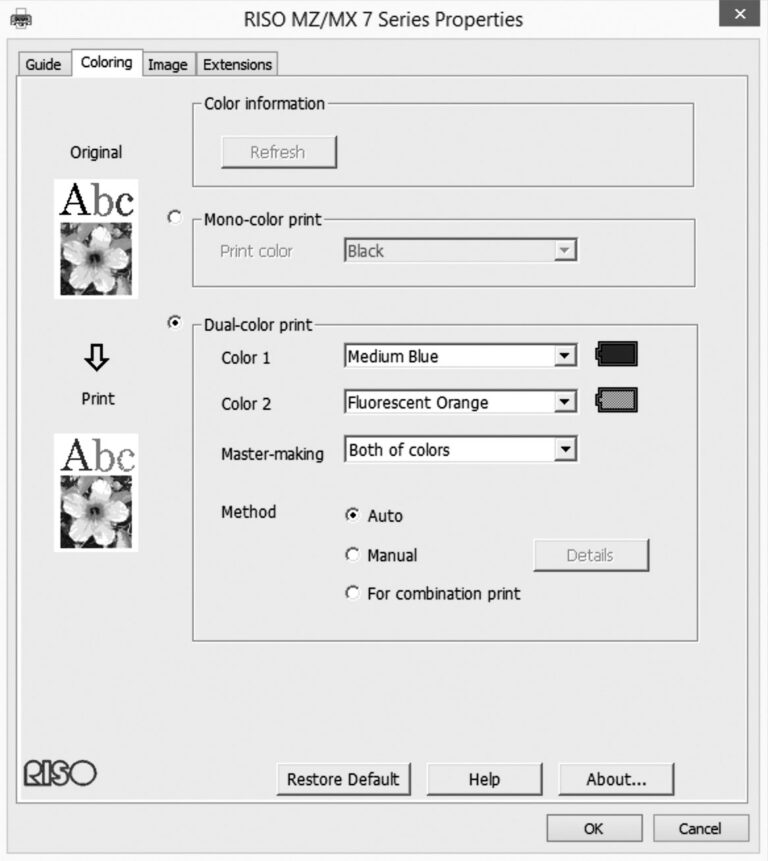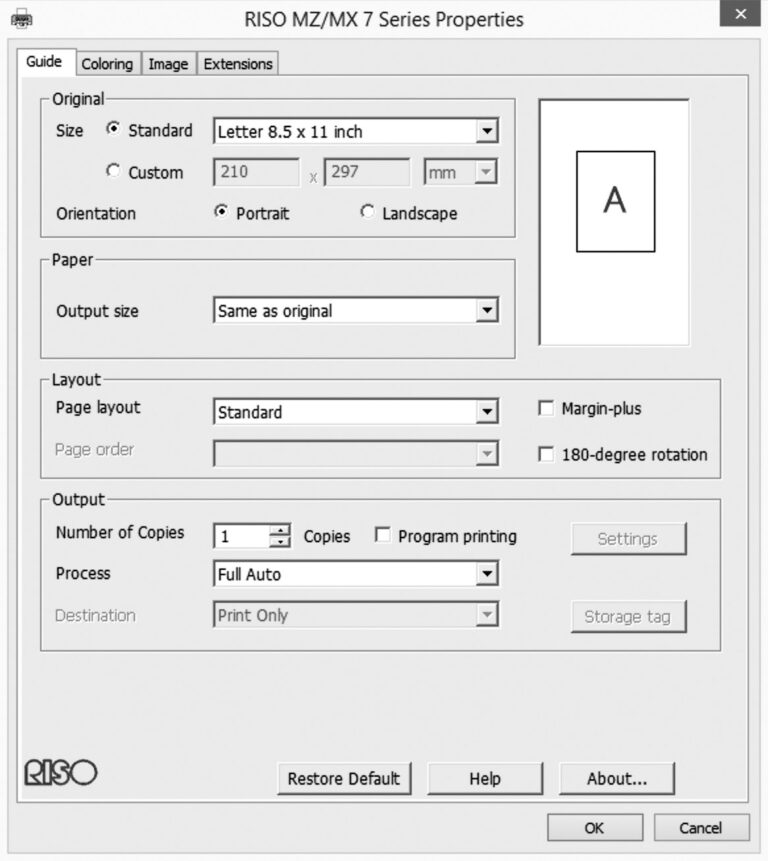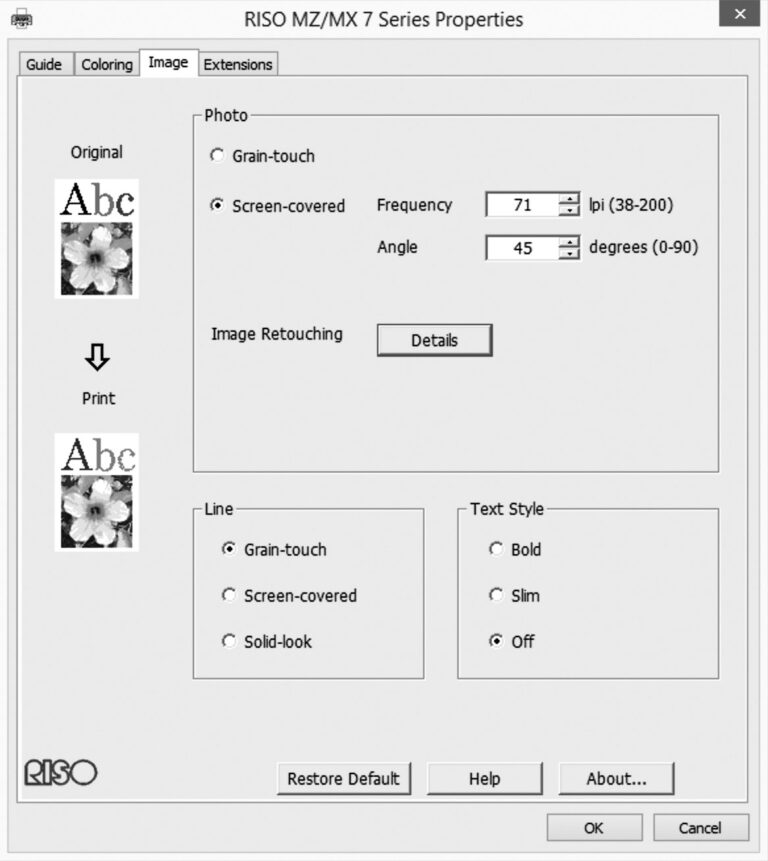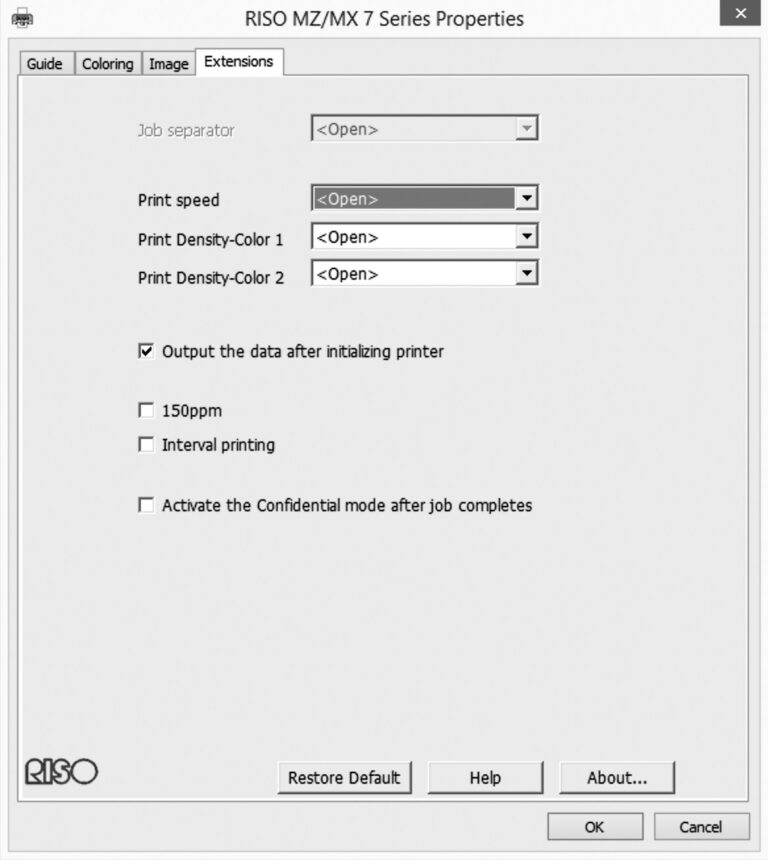E
In order to adequately organise your work environment for creating master foil templates from PDF files, a computer system with an operating system not older (and also not newer) than Windows 7 or 8 with a PDF compatible application is strongly recommended. The drivers for the Microsoft system seem to be updated much more frequently, print parameters are adjustable to a better degree, and the driver itself is also more reliable in use. While on Windows systems, the halftone frequency can be set between 38 and 200 lpi after scanning has been preset, on Macintosh it is only possible to choose from three different rasters (43 lpi, 71 lpi or 106 lpi).
Additionally, the screen angles cannot be adjusted for each master foil, which makes multi-colour printing virtually useless when using Macintosh computers. It results in a colour drift (i.e. the printing of two or more rasters in the same angle directly above each other resulting in unavoidable registration differences, which are already clearly visible in conventional printing processes such as offset printing).
On Windows computers, an integer setting between 0 and 90 ° is possible. Furthermore, current Macintosh versions such as 10.14 are
not supported at all (as of Fall 2020), while Windows is supported up to Windows 10. Transferring data can be done by open data or by using a container procedure (e.g. PDF). If the first option is chosen, being proficient with programs such as Adobe Photoshop or Adobe InDesign is an advantage. Deciding to go for the second option means that PDF files can be transferred using Adobe Acrobat, Adobe Acrobat Reader, which is available for free, or the Windows preview.
A PDF is compressed, the data is already packaged and changes can only be made on a very limited scale and only to a small extent. That
is why working with the PDF is preferred by many users. Also, it should be mentioned that a written PDF is a first indication of the final product: adding crop marks, activating the greyscale conversion or huge amounts of image data possibly loading very slowly may indicate potentials or difficulties in printing. If the file also has to be available for editing during printing, choosing the open file might be the right work method.
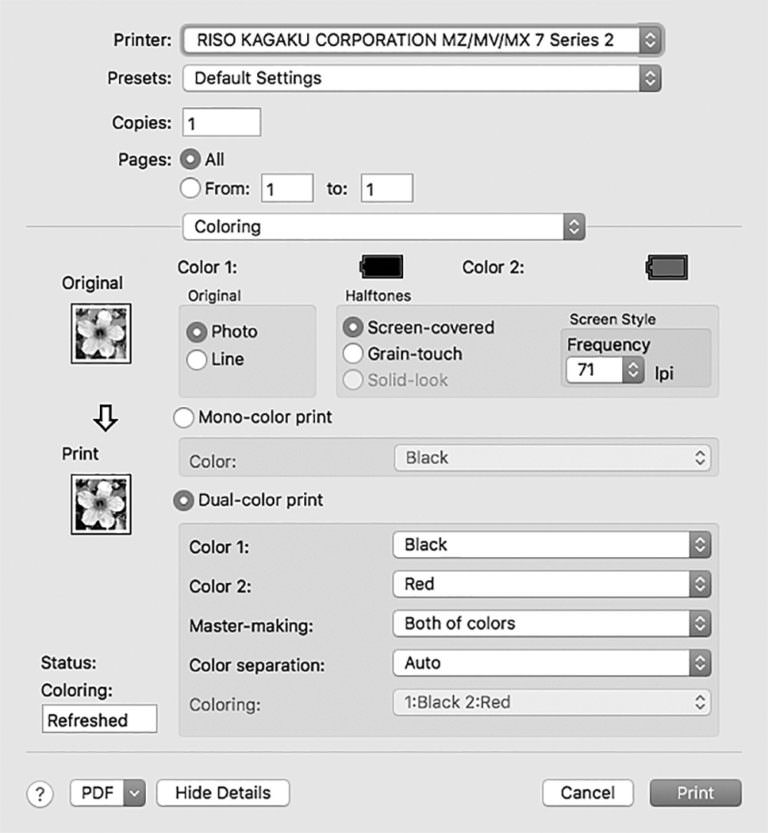 1
Section of the printer driver window for Macintosh compared to the driver’s counterpart on Windows systems. Less functions are available here: The setting of the screen frequency is limited to only three options available, while on Windows there is a full range of screen frequencies between 38 and 200
1
Section of the printer driver window for Macintosh compared to the driver’s counterpart on Windows systems. Less functions are available here: The setting of the screen frequency is limited to only three options available, while on Windows there is a full range of screen frequencies between 38 and 200
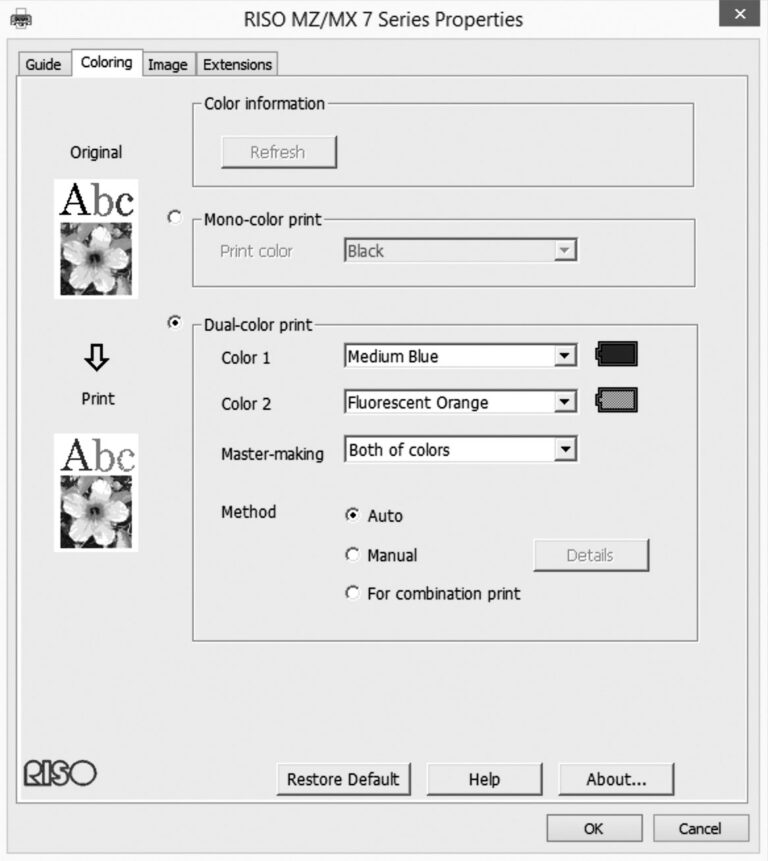 2
The Windows printer colouring panel, one of the driver’s many setting possibilities
2
The Windows printer colouring panel, one of the driver’s many setting possibilities
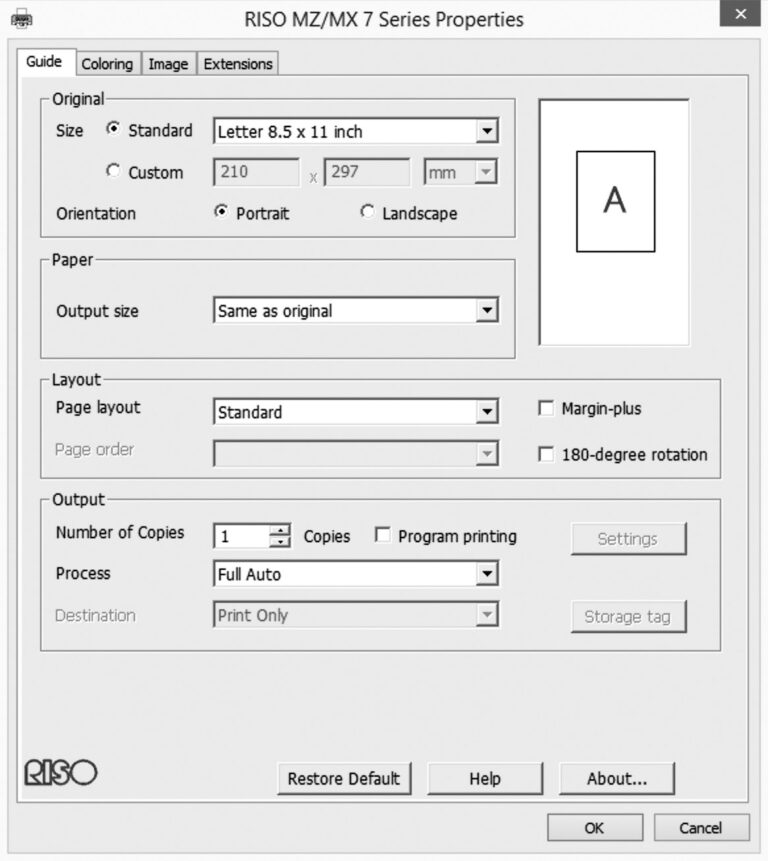 1
Main menu of the printer interface supervising the paper size, page orientation as well as rotation
1
Main menu of the printer interface supervising the paper size, page orientation as well as rotation
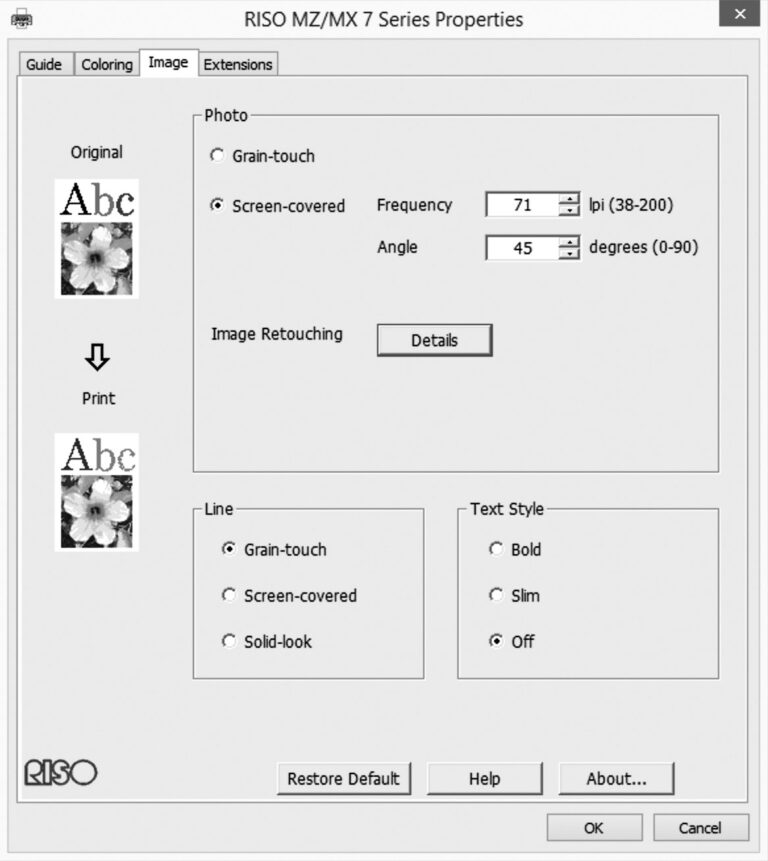 2
Detail window of the printer interface supervising the rasterizing algorithm, screen angle and frequency, line mode as well as text style
2
Detail window of the printer interface supervising the rasterizing algorithm, screen angle and frequency, line mode as well as text style
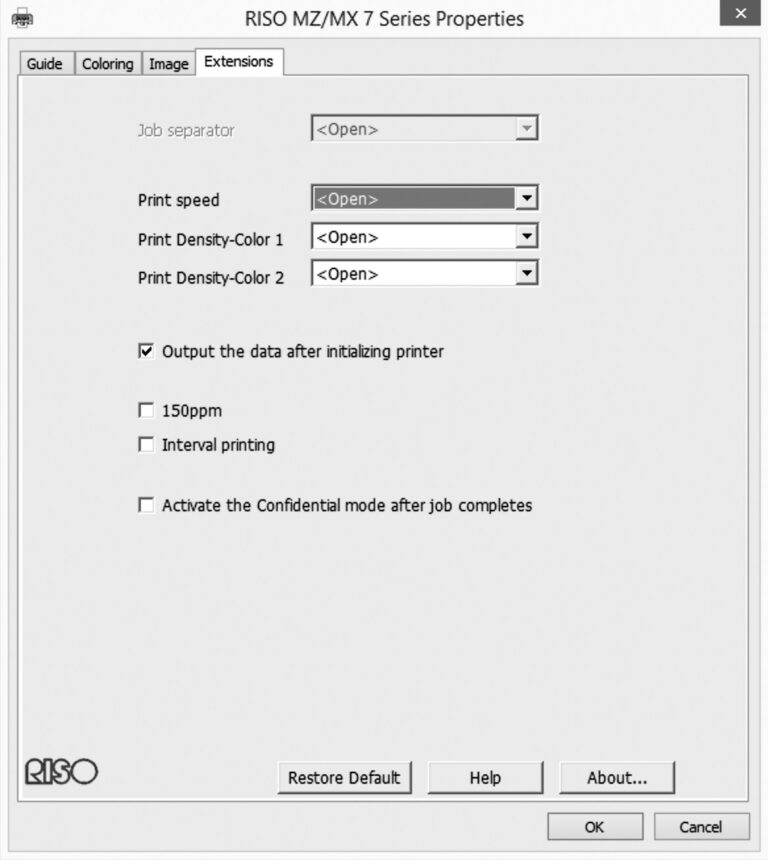 3
Detail window of the printer interface supervising printer speed and colour density, individually for both colours
3
Detail window of the printer interface supervising printer speed and colour density, individually for both colours